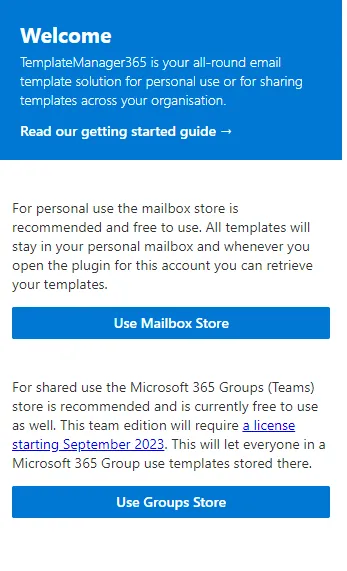Watch the getting started video or read on below
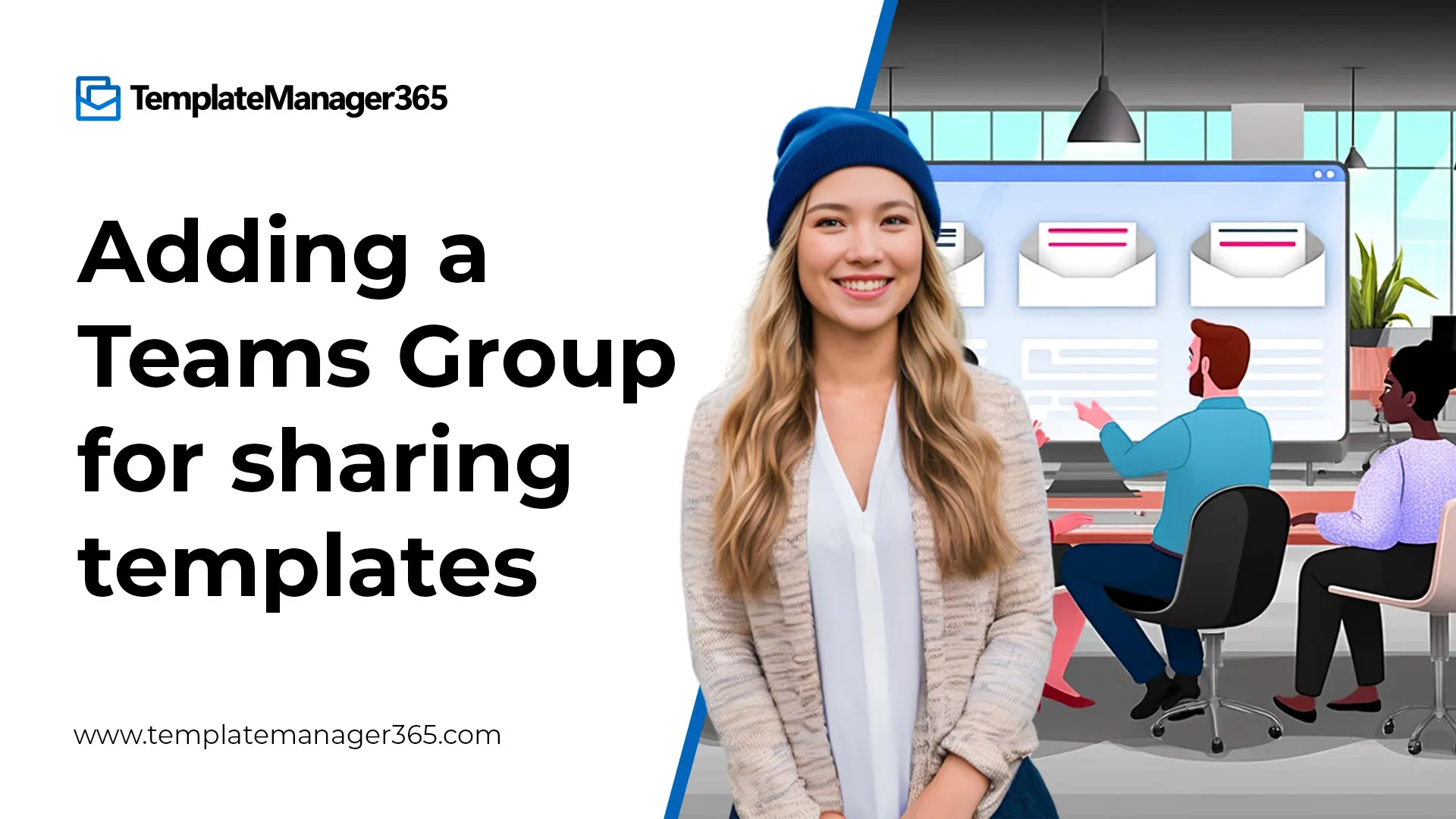
Step 1. Add a team to Microsoft 365 as the Team/Group store for Template Manager 365
Head to the Microsoft 365 admin portal and click on the Teams & Groups button.
Depending on your version of Outlook it might be inside the Apps menu or on your ribbon.

Step 2. Add owner and members to the team
First add the owner, which does not have to be the TemplateManager365 user. Instead, add those as members which gives them access to the team’s OneDrive. Complete the team setup with the email address and privacy settings that do not affect TemplateManager365.
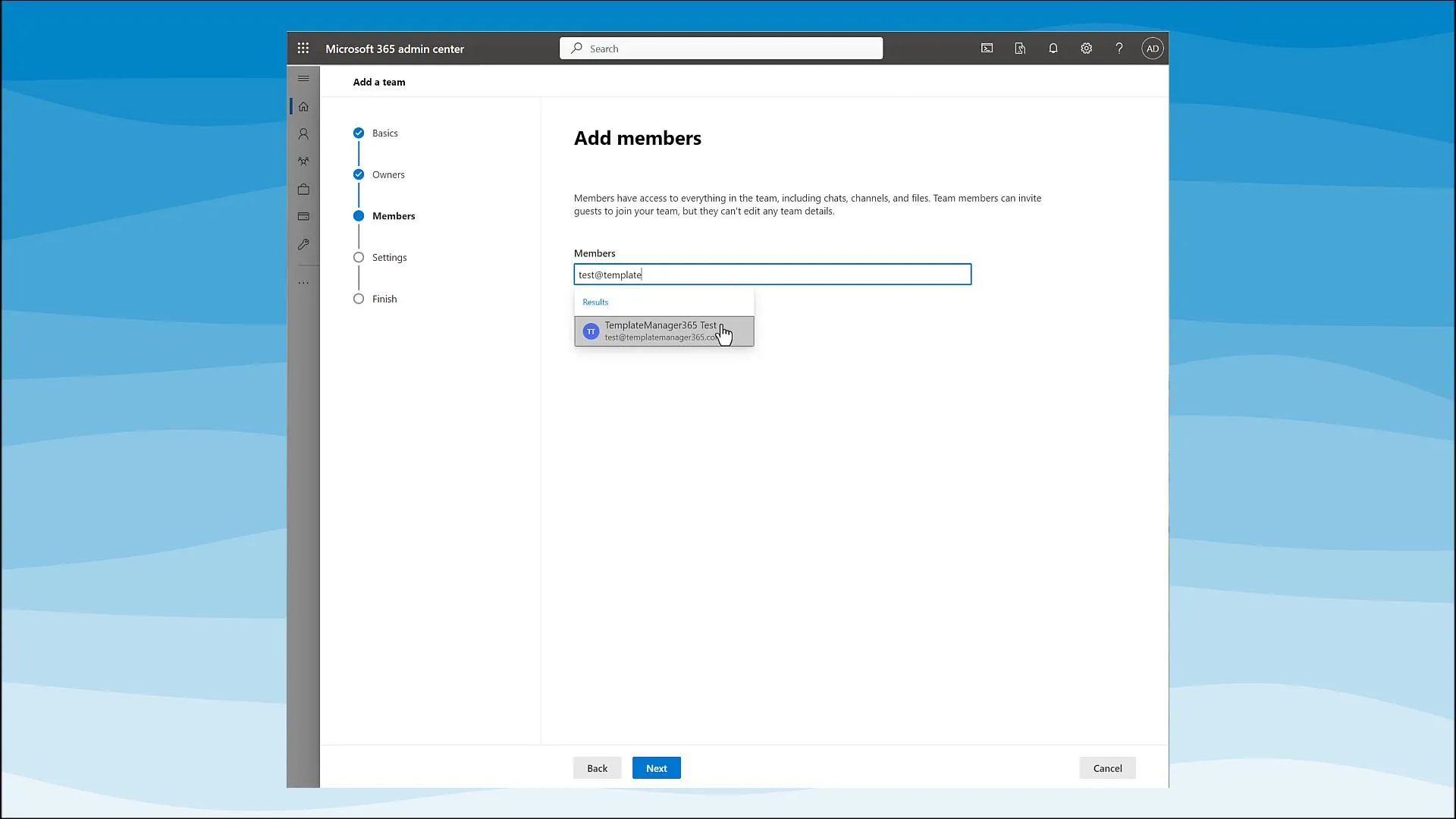
Step 3. Start TemplateManager365 in Outlook in team mode
Open Outlook, start a new email and from the ribbon or Apps menu select TemplateManager365.
When prompted, select “Group Store” and login with the user that has access to the team.
In the drop-down select the right team and you are ready to share templates.